Notion: A Game-Changer for Penn Students
Rocketbooks and Frixion Pens!
Looking for an easy way to upload your class notes to your computer or cloud drives? Sick of wasting paper? Want a neat and easy way to stay organized?
Then check out the Everlast Rocket Notebook and Frixion Pens! These tools were recently introduced to me by a student, and I wanted to make sure Penn students knew about them.

Photo from getrocketbook.com
This notebook is reusable, syncs easily to your cloud drive, and works with any of the Frixion pens! It’s perfect for someone who prefers to take and save notes electronically, but that is in a class that requires them to take detailed notes on equations, pictures, or diagrams that don’t always format well in a traditional electronic note-taking devices or applications. It’s also great for those classes where your professors do not allow electronics!
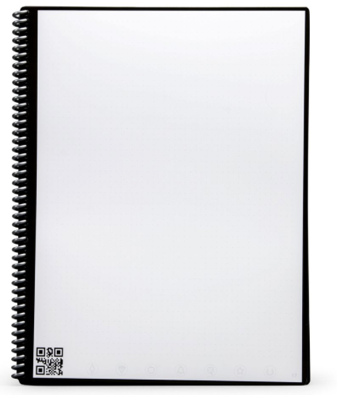
Photo from getrocketbook.com
How does it work?
- Using one of the Frixion pens, simply write in the notebook like you would with any others.
- At the bottom of the pages are icons where you can mark which cloud drive you want to send the notes to.
- Using your phone, open the Rocketbook App and take a picture of your notes.
- The phone and app will recognize the code at the bottom of your notebook page and will then send your notes to the proper electronic storage device.
- After you have saved your notes, use a damp cloth to wipe the pages clean.
- Give the pages a few minutes to dry, and then repeat the cycle!

Photo from getrocketbook.com
Any drawbacks to using these tools?
- The cost of the notebook on Amazon is $34, which is a bit hefty for one notebook. However, if this notebook is used properly, you won’t need to buy another notebook for a long time.
- The notebook only works with Frixion pens. One is included with the first purchase of a notebook, but after that you will need to purchase more. Conveniently, these pens are erasable and not only work with Rocektbooks, but also with traditional paper.
Do you use the Rocketbooks? Let us know what you think!
Do you have any tools you would want to recommend to other Penn students?
Let us know and we can feature your ideas on our blog!
Disclaimer: Our Tech Tuesdays features are not an ad, we just like to highlight tools we think will be useful for Penn students!
By Staff Writer: Kelcey Grogan, Learning Specialist and Research Fellow
